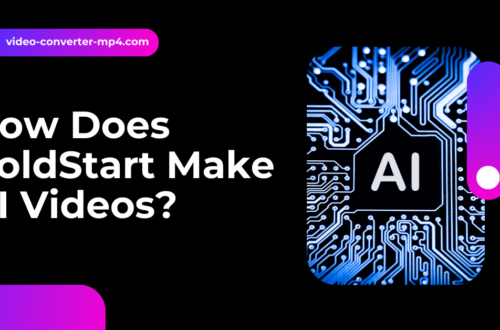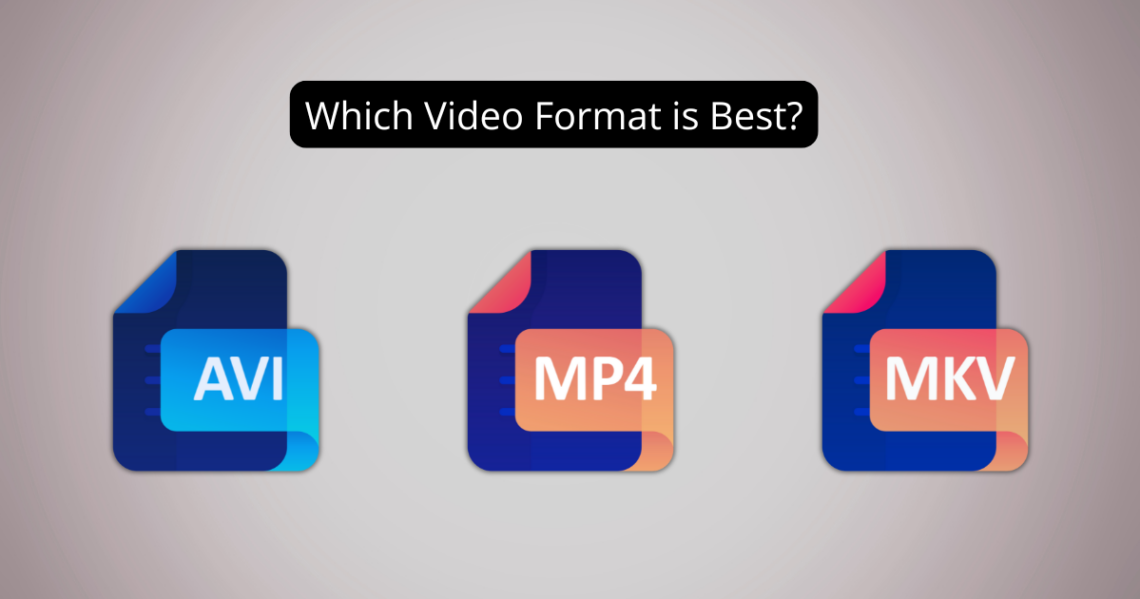
MP4 vs. MKV vs. AVI | Which Video Format is Best?
Selecting the right video format is essential for ensuring compatibility, storage efficiency, and playback quality. Whether you are watching, sharing, or editing videos, the format you choose impacts how well your content performs across devices and platforms.
MP4, MKV, and AVI are three of the most widely used video formats, each designed for different purposes. MP4 is optimized for streaming and general use, MKV offers high-quality storage with multiple audio and subtitle tracks, and AVI is an older format known for its large file sizes but decent quality.
This guide explains the key differences between these formats and helps you decide which one best fits your needs.
Read also: How Does ColdStart Make AI Videos? Best Guide
What Are MP4, MKV, and AVI?
Understanding the strengths and limitations of these formats is important when working with video files. Here’s a breakdown of MP4, MKV, and AVI, including their common uses and advantages.
MP4 (MPEG-4 Part 14)
MP4 is the most widely used video format due to its efficient compression, high compatibility, and small file sizes. It is the preferred format for streaming services, social media, and mobile devices because it balances quality and storage efficiency.
- Compatibility: Works with almost all devices, operating systems, and video players.
- Compression: Uses advanced codecs like H.264 and H.265 to reduce file size without major quality loss.
- Best for: YouTube, Instagram, Facebook, Netflix, and general video playback.
MKV (Matroska Video Format)
MKV is an open-source, flexible video format that can store multiple video, audio, and subtitle tracks in a single file. It is widely used for high-quality video storage and Blu-ray rips but is not as universally supported as MP4.
- Multiple audio & subtitle support: Ideal for movies, multilingual content, and archiving.
- Quality preservation: Can store high-definition and lossless video without significant compression.
- Best for: Movie collections, Blu-ray backups, and long-term video storage.
AVI (Audio Video Interleave)
AVI is one of the oldest video formats, developed by Microsoft. While it offers decent video quality, it lacks modern compression techniques, leading to larger file sizes compared to MP4 and MKV.
- Less compression: Preserves video quality but results in significantly larger files.
- Limited support for modern features: Cannot store multiple audio or subtitle tracks efficiently.
- Best for: Older devices, legacy media players, and offline storage where file size isn’t a concern.
MP4 vs. MKV vs. AVI: A Feature-by-Feature Comparison
When choosing a video format, you need to consider file size, quality, compatibility, and how you plan to use the video. Below is a side-by-side comparison of MP4, MKV, and AVI to help you decide which one works best for you.
| Feature | MP4 | MKV | AVI |
| File Size | Small (Highly Compressed) | Medium | Large (Least Compressed) |
| Video Quality | High (Good Balance of Size & Quality) | Best (Lossless or High-Quality) | Decent (Less Efficient Compression) |
| Compatibility | Works on almost all devices and platforms | Limited support on some devices and software | Best for older systems, less ideal for modern devices |
| Subtitle Support | Limited (Usually only one subtitle track) | Supports multiple subtitle tracks in one file | Limited support |
| Best Use Case | Streaming, social media, mobile playback | High-quality video storage, movies, and Blu-ray backups | Simple playback on older devices or legacy software |
MP4 is the best option for most users due to its universal compatibility and efficient compression. MKV is ideal for storing high-quality movies with multiple audio and subtitle options, while AVI remains useful for older systems that may not support modern formats.
Which Format is Best for You?
Not all video formats are suited for the same purpose. The best format for you depends on how and where you plan to use the video. Below are recommendations based on common use cases.
For Everyday Video Watching & Sharing → Choose MP4
- Works smoothly on smartphones, tablets, TVs, and web browsers.
- Produces small file sizes while maintaining good video quality.
- The preferred format for YouTube, Instagram, Facebook, and TikTok.
- Great for fast streaming and easy file transfers.
For High-Quality Movies & Archiving → Choose MKV
- Can store multiple audio and subtitle tracks in a single file, making it ideal for movies and multilingual content.
- Preserves lossless or near-lossless video quality, making it a good choice for Blu-ray rips and high-definition content.
- Not as widely supported on smartphones, gaming consoles, and older TVs, so it may require additional software.
For Older Devices & Simple Playback → Choose AVI
- Works best on older media players and older versions of Windows software.
- Larger file sizes but less compression, meaning fewer quality losses.
- Lacks support for modern streaming services and advanced features like multiple audio tracks or subtitles.
If you watch videos on modern devices and streaming platforms, MP4 is the best choice. If you need high-quality storage, MKV is a better option. If you’re using older software or devices, AVI might still be useful.
How to Convert Between MP4, MKV, and AVI?
If your video is in the wrong format and isn’t playing on your device, you’ll need to convert it. There are two main ways to do this: online tools for quick conversions or desktop software for more control over quality.
Online Tools (Fast & Easy)
For quick format conversion without installing any software, online converters are the best option.
- Use Video-Converter-MP4.com for free, fast conversions.
- Works directly in your browser with no downloads required.
- Supports MP4, MKV, and AVI along with many other formats.
Desktop Software (More Control Over Quality)
If you need advanced settings for resolution, bitrate, or codecs, desktop software is a better choice.
- HandBrake: Ideal for converting to MP4 or MKV with options to adjust compression and quality.
- VLC Media Player: A simple built-in converter for MP4, MKV, and AVI with basic settings.
- FFmpeg: A powerful command-line tool for batch video conversions and detailed customization.
Recommended Settings for Best Quality
To get the best balance of file size and video quality, use these settings when converting:
| Format | Recommended Codec | Resolution | Frame Rate (fps) | Audio Codec |
| MP4 | H.264 | 1080p | 30fps | AAC |
| MKV | H.265 | 4K | High bitrate | Multi-audio support |
| AVI | H.264 | 720p | 30fps | Moderate bitrate |
These settings ensure optimal playback quality while keeping file sizes manageable.
Final Verdict: MP4 vs. MKV vs. AVI – Which One Wins?
Choosing the right format depends on how you plan to use your video. Here’s a simple breakdown:
- MP4 is the best overall choice: It’s widely compatible, highly compressed, and great for streaming.
- MKV is best for high-quality storage: It supports multiple audio tracks, subtitles, and high-resolution video.
- AVI is outdated but still useful: It works on older devices but produces large file sizes with fewer modern features.
Conclusion
MP4 is the best choice for most users due to its small file size, high compatibility, and good quality. MKV is ideal for high-quality storage, supporting multiple audio and subtitle tracks. AVI is only useful for older devices but has large file sizes and fewer modern features.
If your video isn’t in the right format, converting it is easy. Use Video-Converter-MP4.com for fast, free conversions, or opt for HandBrake, VLC, or FFmpeg for more control over quality. Choosing the right format ensures smooth playback and efficient storage across all devices.
FAQs
Q. Is MKV lower quality than MP4?
No, MKV is not lower quality than MP4. MKV can store high-quality, lossless video, while MP4 uses more compression to reduce file size. The quality depends on the codec and compression settings used.
Q. Is AVI or MP4 better quality?
MP4 is generally better than AVI because it uses modern compression (H.264 or H.265) to maintain high quality with smaller file sizes. AVI files can be larger and less efficient, but quality depends on the codec used.
Q. Can VLC play MKV?
Yes, VLC Media Player can play MKV files without additional codecs. However, playback issues may occur if the MKV file contains unsupported codecs.
Q. Does Premiere support MKV?
Adobe Premiere Pro does not natively support MKV files. You need to convert MKV to MP4 or another compatible format before editing.
Q. Can you edit MKV?
Yes, but most video editing software does not support MKV files directly. You may need to convert MKV to MP4 or another format before editing.